- Authors

- Name
- Nguyễn Đức Xinh
- Published on
- Published on
Detailed Guide: Setting Up and Configuring ODBC Connection on Windows
What is ODBC Connection?
ODBC (Open Database Connectivity) is a standard interface that allows applications to access data from various database management systems. ODBC was developed in the 1990s by the SQL Access Group and later became an industry standard strongly supported by Microsoft.
ODBC provides a middleware layer between applications and databases, allowing applications to communicate with different types of databases through a unified API. This means developers don't need to write specific code for each database type, but can simply use the ODBC API.
Role of ODBC in Software Development
In software development, ODBC plays a crucial role:
- Flexibility and Reusability: Applications can connect to different types of databases without changing code.
- Simplified Development: Developers only need to learn one API instead of multiple APIs for different databases.
- Easy Migration: Businesses can switch databases without rewriting the entire application.
- Legacy System Support: Allows modern applications to connect with older databases.
ODBC Structure and Operation
To understand ODBC thoroughly, we need to grasp its structure and operation:
ODBC Structure
ODBC has three main layers:
- ODBC Application: The application that uses ODBC API to interact with the database.
- ODBC Driver Manager: Manages communication between the application and the appropriate driver for each database type.
- ODBC Driver: Specialized driver for each database type, converting ODBC commands into language that the database can understand.
ODBC Operation Process
- Application calls ODBC API function
- Driver Manager receives the request and forwards it to the appropriate driver
- Driver converts the request to the database's native format
- Database processes the request and returns results
- Driver converts results back to ODBC format
- Application receives and processes the results
Benefits of Using ODBC Connection
ODBC brings significant benefits for both developers and businesses:
Benefits for Developers
- Time Savings: No need to write specific connection code for each database type
- Reduced Complexity: Using a unified API for all databases
- Increased Productivity: Focus on business logic instead of database technical details
- Easy Maintenance: Less code means fewer bugs and easier maintenance
Benefits for Businesses
- Reduced Development Costs: Less complex code, faster development
- Database Flexibility: Can switch databases without rewriting applications
- Legacy System Compatibility: Can connect with legacy systems
- Data Diversity: Combine data from multiple sources
Preparation Before Setting Up ODBC Connection
System Requirements
Before starting to set up ODBC Connection on Windows, ensure your computer meets these requirements:
- Operating System: Windows 7/8/10/11 or Windows Server 2008 R2 and above
- Administrative Rights: Need administrator privileges on the computer
- Internet Connection: To download ODBC drivers (if needed)
- Disk Space: Minimum 100MB free space for driver installation
- RAM: Minimum 4GB for good performance
Database Information Preparation
You need to prepare the following information about the database you want to connect to:
- Database Type: SQL Server, MySQL, Oracle, PostgreSQL...
- Server Name/IP Address: Address of the server containing the database
- Port Number: Port that the database service is listening on
- Database Name: Name of the database you want to connect to
- Username and Password: Login credentials
- SSL/Security: Security requirements for the connection (if any)
Guide to Installing ODBC Drivers
What is an ODBC Driver and Why Install It?
An ODBC Driver is middleware software that connects applications to specific databases. Each database type requires its own driver. Windows comes with some common drivers pre-installed, but in many cases, you need to install new or updated drivers.
Common ODBC Drivers
- SQL Server: Pre-installed in Windows
- MySQL: Download from MySQL website
- Oracle: Download from Oracle website
- PostgreSQL: Download from PostgreSQL website
- MariaDB: Download from MariaDB website
- SQLite: Multiple third-party drivers available
Guide to Installing MySQL ODBC Driver
- Download Driver: Visit https://dev.mysql.com/downloads/connector/odbc/ and download the version suitable for your operating system (32-bit or 64-bit).
- Install: Run the downloaded installer and follow the wizard steps.
- Verify Installation: Open ODBC Data Source Administrator to check if the driver was installed successfully.
Guide to Installing Microsoft SQL Server ODBC Driver
- Check Pre-installed Driver: SQL Server ODBC Driver is usually pre-installed in Windows.
- Install Latest Driver: Visit Microsoft Download Center to download the latest version.
- Install and Configure: Follow the installation wizard instructions.
Guide to Installing MariaDB ODBC Driver
- Download Driver: Visit https://mariadb.com/downloads/connectors/ and select the "Connector" tab.
- Choose Product: Select "ODBC Connector".
- Select Version: Choose the version suitable for your Windows operating system (32-bit or 64-bit).
- Install: Run the installer and follow the steps.
- In the Choose Setup Type section, select Typical
- Verify Installation: Open ODBC Data Source Administrator to confirm the driver was installed successfully.


Guide to Installing PostgreSQL ODBC Driver
- Download Driver: Visit https://www.postgresql.org/ftp/odbc/versions/ and download the latest version suitable for Windows.
- Install: Run the installer and follow the instructions.
- Verify: Check in ODBC Data Source Administrator to ensure the driver was installed successfully.
How to Set Up ODBC Connection on Windows
1. Access ODBC Data Source
Access ODBC Data Source Through File Explorer
- Open File Explorer
- Enter in the address bar:
C:\Windows\System32\odbcad32.exe(for 64-bit) orC:\Windows\SysWOW64\odbcad32.exe(for 32-bit) - Or you can manually find and click on the
odbcad32.exefile in theC:\Windows\System32orC:\Windows\SysWOW64folder.


2. Create Data Source
Open the User DSN or System DSN tab depending on your needs. The User DSN tab can only be used by the current user, while the System DSN tab can be used by all users on the computer. Here we will create a System DSN.
Create System DSN
System DSN can be used by all users on the computer, including services:
- In ODBC Data Source Administrator, select the System DSN tab
- Click the Add button
- Select the driver appropriate for your database type. Here we will select MariaDB ODBC 3.2 Driver.
- Click Finish
- Fill in the connection information:
- Data Source Name (DSN): Name you want to give to the connection
- Description: Optional description
- Server/Host: Server name or IP address
- Port: Database port number (default: MySQL = 3306, SQL Server = 1433, PostgreSQL = 5432)
- User and Password: Login credentials
- Database: Database name
- Click Test Connection to confirm the connection works. If you see "Connection successful", you have connected successfully.
- Click Next to follow additional configuration steps if needed.
- Click Finish to save the DSN



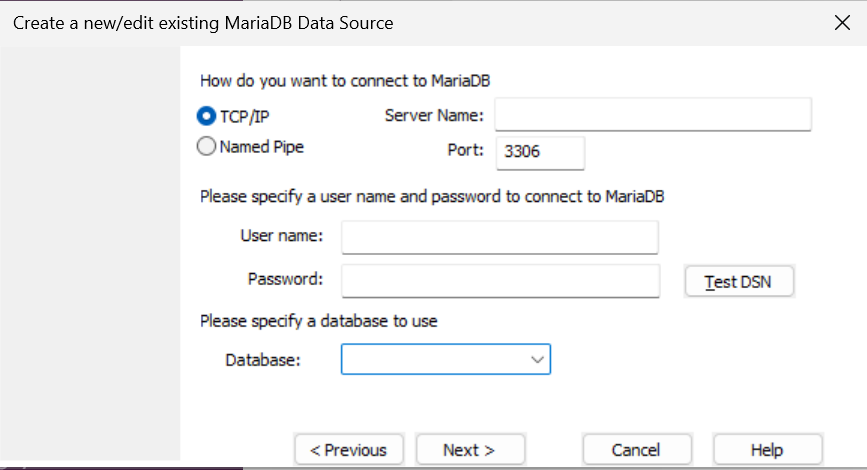

Create File DSN (Optional)
File DSN stores connection information in a file that can be shared between multiple computers:
- In ODBC Data Source Administrator, select the File DSN tab
- Click the Add button
- Select the appropriate driver
- Choose the location to save the file and name the DSN file
- Fill in the database connection information
- Click Test Connection to confirm the connection works
- Click OK to save the DSN file
Advanced Configuration for ODBC Connection (Optional)
Customize Connection Pooling
Connection Pooling improves performance by reusing database connections:
- In ODBC Data Source Administrator, select the Connection Pooling tab
- Select the driver you want to configure
- Click Configure
- Set the parameters:
- Pool timeout: Time (seconds) that an unused connection remains in the pool
- Maximum connections: Maximum number of connections in the pool
- Click OK to save the configuration
Configure SSL/TLS for Secure Connection (Optional)
For connections requiring high security:
- When creating DSN, find SSL/TLS related options (varies by driver)
- Enable SSL/TLS and provide necessary information:
- SSL CA Certificate: Path to CA certificate file
- SSL Client Certificate: Path to client certificate
- SSL Client Key: Path to client key
- Select Verify Server Certificate if you want to verify the server's certificate
- Click OK to save the configuration
Testing and Troubleshooting ODBC Connection
Common Errors and Solutions
1. "Driver not found" Error
Cause: Driver not installed or incompatible with Windows version.
Solution:
- Reinstall driver compatible with Windows version (32-bit or 64-bit)
- Check if you're using 32-bit or 64-bit version of ODBC Data Source Administrator
2. "Connection failed" Error
Cause: Incorrect connection information or server unavailable.
Solution:
- Check hostname/IP, port, username, password
- Check if database server is running
- Check if firewall is blocking connection
3. "Access denied" Error
Cause: Account doesn't have database access rights.
Solution:
- Check login credentials
- Contact DBA for access rights
4. "Unknown database" Error
Cause: Database doesn't exist or database name is incorrect.
Solution:
- Check database name
- Check if database has been created
Practical Applications of ODBC Connection
Connecting Microsoft Excel to Database
Excel is one of the most common applications using ODBC to access data:
- Open Excel and select the Data tab
- Select Get Data > From Other Sources > From ODBC
- Select your created DSN from the list
- Enter authentication information if prompted
- Select table or write SQL query to get data
- Choose how to display data (Table, PivotTable, etc.)
Using ODBC in .NET Applications
// Using ODBC in C#
using System.Data.Odbc;
string connectionString = "DSN=MyDSN;UID=username;PWD=password;";
using (OdbcConnection connection = new OdbcConnection(connectionString))
{
connection.Open();
string query = "SELECT * FROM customers";
using (OdbcCommand command = new OdbcCommand(query, connection))
{
using (OdbcDataReader reader = command.ExecuteReader())
{
while (reader.Read())
{
Console.WriteLine($"ID: {reader["customer_id"]}, Name: {reader["customer_name"]}");
}
}
}
}
Using ODBC in PHP
<?php
// ODBC Connection in PHP
$conn = odbc_connect('MyDSN', 'username', 'password');
if (!$conn) {
exit("Connection Failed: " . odbc_errormsg());
}
$sql = "SELECT * FROM products";
$rs = odbc_exec($conn, $sql);
while (odbc_fetch_row($rs)) {
$productId = odbc_result($rs, "product_id");
$productName = odbc_result($rs, "product_name");
echo "Product ID: $productId, Name: $productName<br>";
}
odbc_close($conn);
?>
Using ODBC in Python
# ODBC Connection in Python
import pyodbc
conn = pyodbc.connect('DSN=MyDSN;UID=username;PWD=password')
cursor = conn.cursor()
cursor.execute("SELECT * FROM orders")
rows = cursor.fetchall()
for row in rows:
print(f"Order ID: {row.order_id}, Date: {row.order_date}, Total: {row.total_amount}")
conn.close()
Optimizing ODBC Connection Performance
Best Practices for Improving Performance
- Use Connection Pooling: Reduce overhead when creating and closing connections
- Use Prepared Statements: Improve performance when executing queries multiple times
- Appropriate Fetch Size: Configure number of rows fetched each time to optimize memory and performance
- Proper Connection Closing: Always close connections after use to avoid leaks
- Use Transactions: Group related operations into a transaction
- Use Latest Driver: Update drivers regularly to benefit from performance improvements
Monitoring and Analyzing Connection Performance
-
Windows Performance Monitor:
- Open Performance Monitor (perfmon.exe)
- Add ODBC-related counters to monitor
-
Database Server Logs:
- Check database server logs to detect slow query issues
- Use tools like SQL Server Profiler, MySQL Workbench, pgAdmin
-
Application Logs:
- Add detailed logging to application to monitor query execution time
- Use APM (Application Performance Monitoring) tools
Conclusion
ODBC Connection is an important technology that helps applications connect to different types of databases through a standard interface. On Windows, setting up and managing ODBC Connection is done through ODBC Data Source Administrator.
In this article, we have learned about:
- Basic concepts of ODBC and its role
- How to install common ODBC drivers
- Detailed guide on creating and configuring ODBC connections
- Advanced options and performance optimization
- Troubleshooting common issues
- Practical applications of ODBC in different programming languages
ODBC continues to be an important technology in data connectivity, especially in enterprise environments with multiple database systems. Understanding and mastering ODBC Connection on Windows will help you build more flexible and powerful applications.
